Sketch to Render
Take your 2D sketches to Photoreal 3D renders.

Select Tool
Add a Reference Image
Upload Reference Image
Add your 2D sketch, and choose if your sketch is black and white, or color guided (a sketch with color). This should be the Reference Sketch, NOT your desired output.
Choose the desired output format. Ghost Mannequin will create a body shape, while Flat lay will render the product flat as if you are taking a picture from above of a product laid flat on a table.
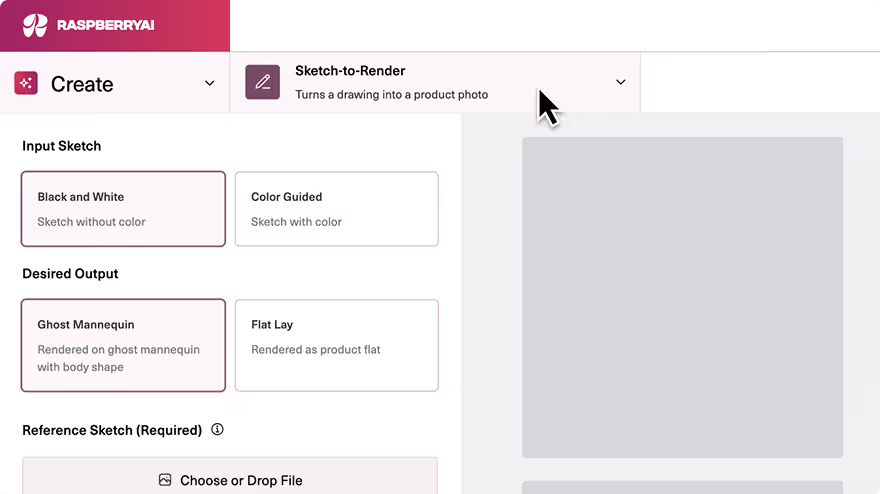
Uploading a reference image
Describe Image
You can click Describe Image to get a description of the product, or write your own prompt.

Generating a prompt using Describe Image
Describe image will add the words “a technical flat drawing” or “a technical sketch” to the description. For best results, delete any reference to the sketch so the outputs are photoreal.
Write a Prompt
Clarity and Precision: Specify the color, material, and design in detail, while noting background color or if your sketch has a front and back.
Tone: Aim for a descriptive tone with your prompts, avoiding command words such as “add”, “create”, “transform”, “change”. Be repetitive! Use repetition to reinforce details that may be missed.
Dimensions: The output will be the same dimensions as the input.
Describe the Product
We recommend prompts at least 5 words long. Describe exactly what you would like to see.

Writing a prompt in Sketch-to-Render
Prompt Examples


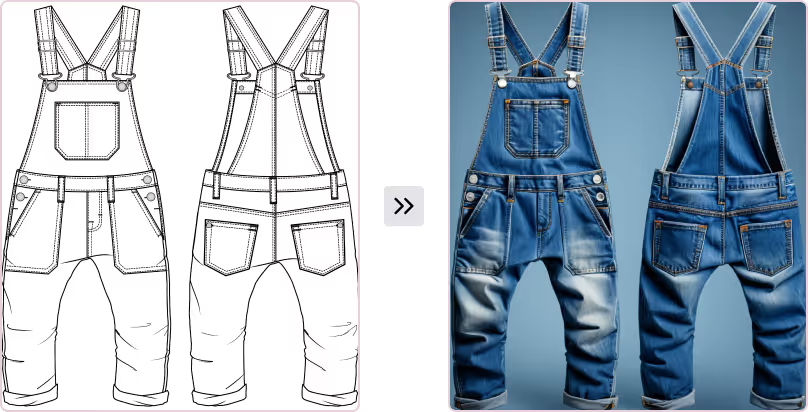




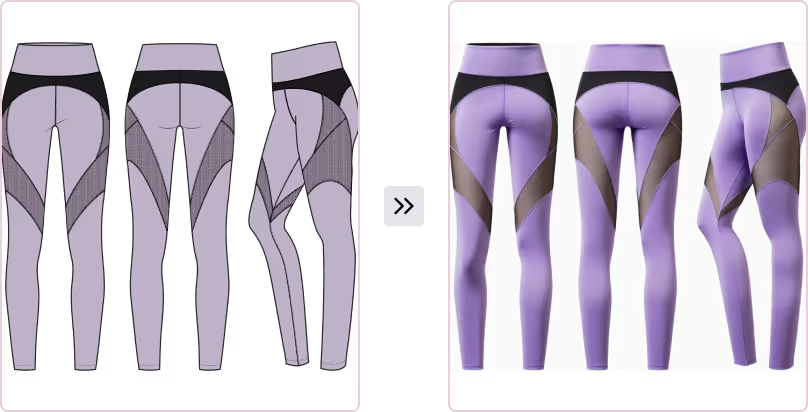
Save Options
Use the download arrow to access export options for your image.
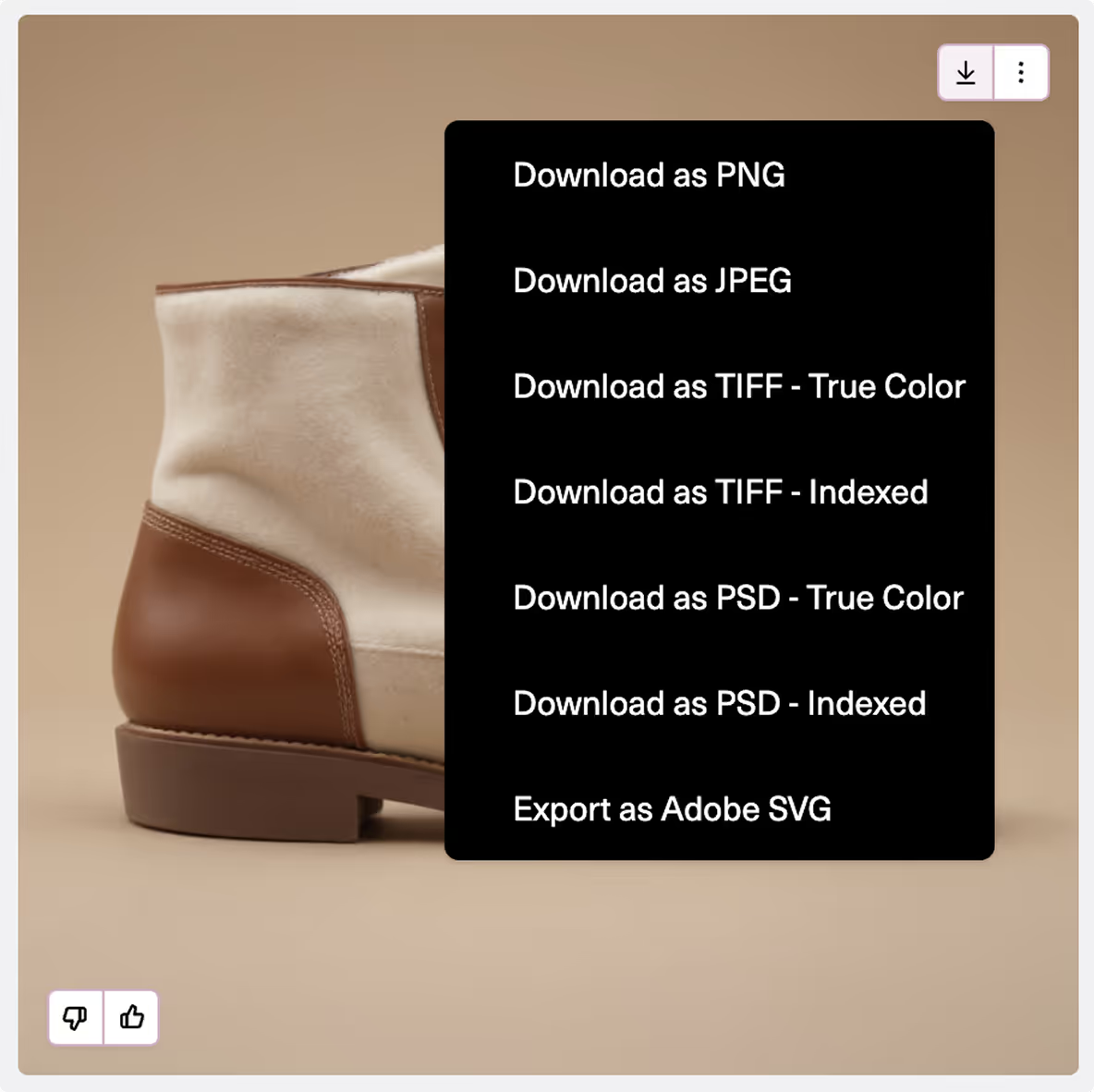
Click the three dots next to it for additional tools to continue editing your image.






