3D Avatar to Photorealism
Turns a 3D avatar into a photorealistic image
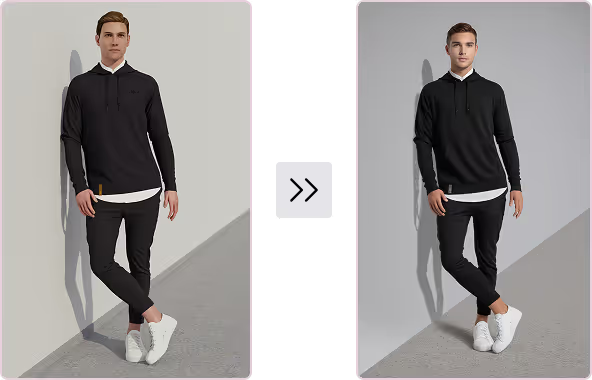
Select Tool
Add a Reference Image
Upload Reference Image
Upload render of your 3D avatar in JPEG or PNG format.
Choose Full Body Realism to change the entire look, including the garment to photoreal. This will affect the appearance of the avatar and the clothes.
Choose Face Refiner to only adjust the appearance of the avatar’s face.
Uploading a reference image
Source Image
Choose what kind of avatar you are uploading.
Choose Human Avatar if your avatar has facial features and hair.
Choose Faceless Avatar if your avatar has no face. These could be faceless avatars with canvas “skin” or any other texture.
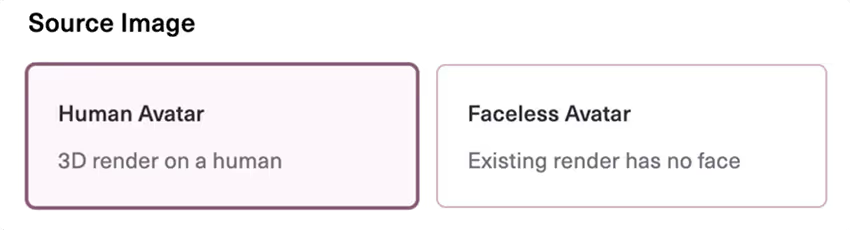
Describe Image
You can click Describe Image to get a description of the product, or write your own prompt.
Generating a prompt using Describe Image
Describe image may not describe the avatar since it is not a real person. For best results add information about the model’s appearance in addition to the clothes and accessories.
Write a Prompt
Clarity and Precision: Include information about the model’s appearance including ethnicity, hair color, and pose. Specify the color, material, and design of the entire outfit in detail. Note in the prompt if your render has a front and back.
Tone: Aim for a descriptive tone with your prompts, avoiding command words such as “add”, “create”, “transform”, “change”. Be repetitive! Use repetition to reinforce details that may be missed.
Dimensions: The output will be the same dimensions as the input.
Describe the Product
We recommend prompts at least 5 words long. Describe exactly what you would like to see.
Writing a prompt
avatar description
Prompt Examples

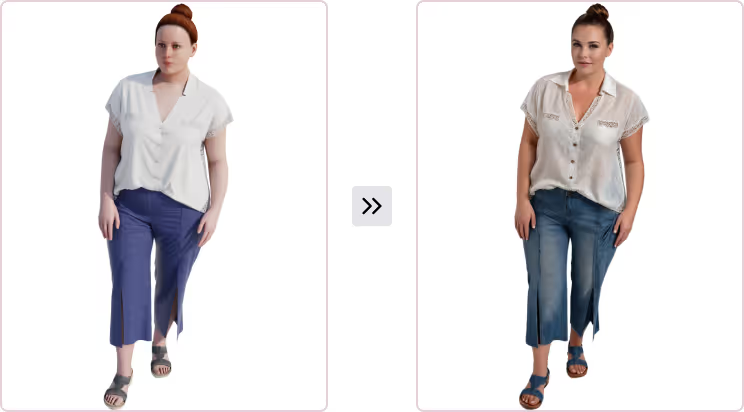

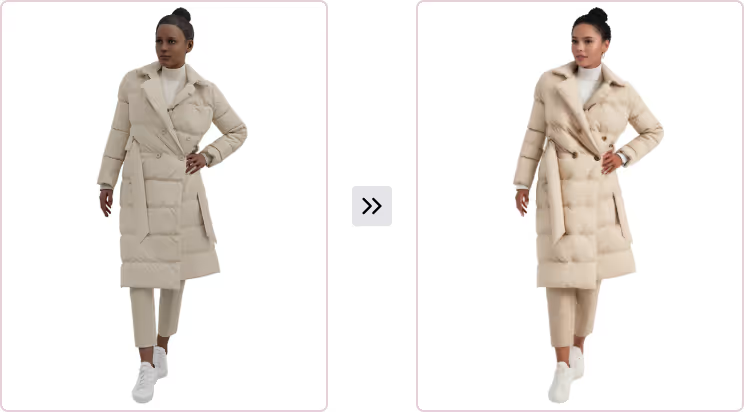
Choose the Right Avatar
Save Options
Use the download arrow to access export options for your image.
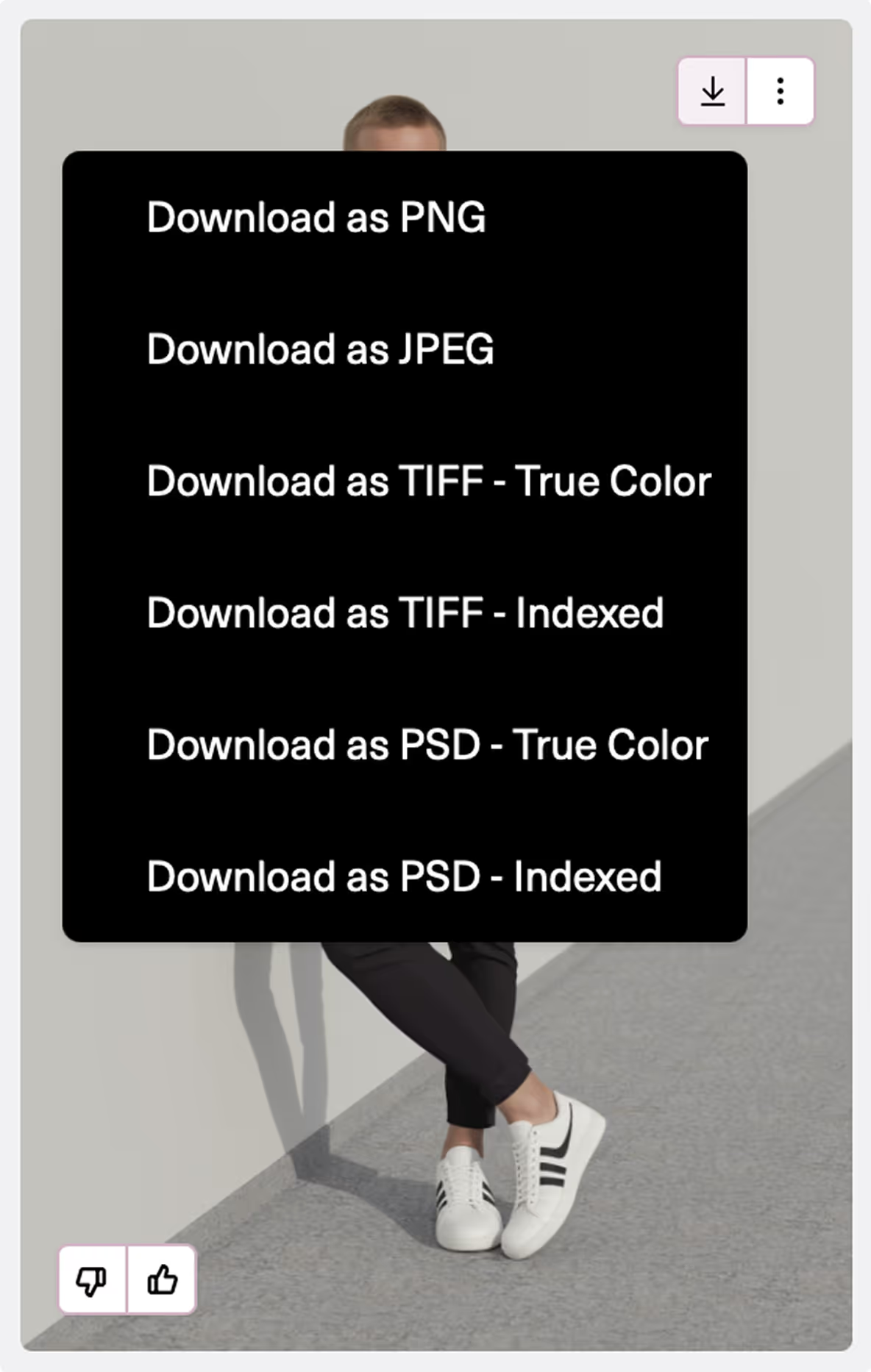
Click the three dots next to it for additional tools to continue editing your image.






