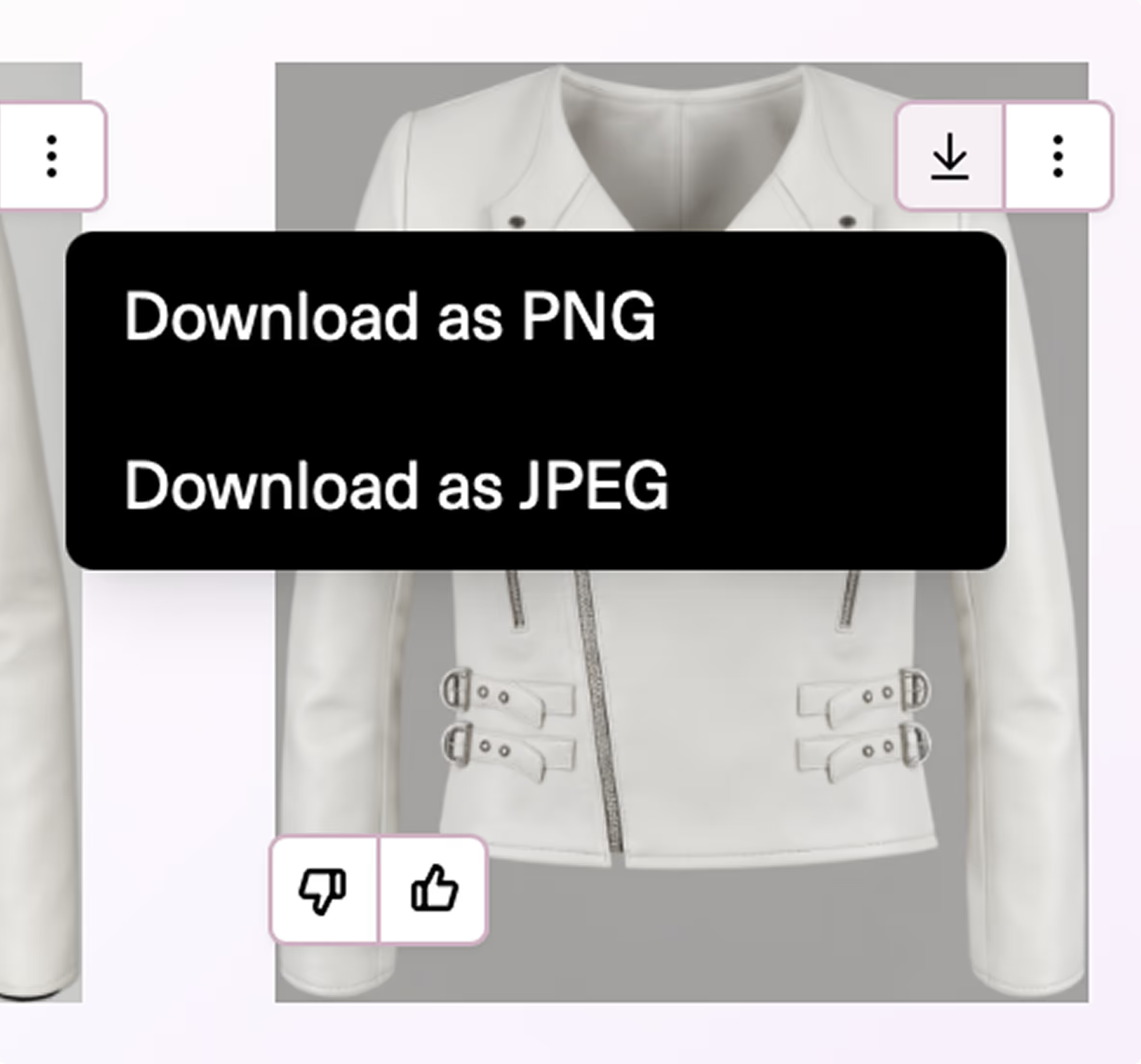Chat Interface
Instantly generate and iterate on fashion visuals using natural language, all in a single chat interface.
Select Tool
Add a Reference Image
Drag and drop or upload your 2D reference sketch.
Write a Prompt
Ask the chat to generate your photoreal image.
Your prompt should include the color, material, and product you are generating.
You can prompt in natural language, for example “Generate a white leather motorcycle jacket with silver zippers”.
Click the arrow to send message and Generate.
Prompt for Changes
Prompt to Generate Variations, changing material and/or color.
Example #1: “Please change to a burgundy crocodile leather”
Example #2: “Change to navy fur”
Click Image for More Options -
Click on any image to zoom in and see more details and options. These options are also located in the three dots at the upper right corner of each image.
Download Options
Use the download arrow to access export options for your image.