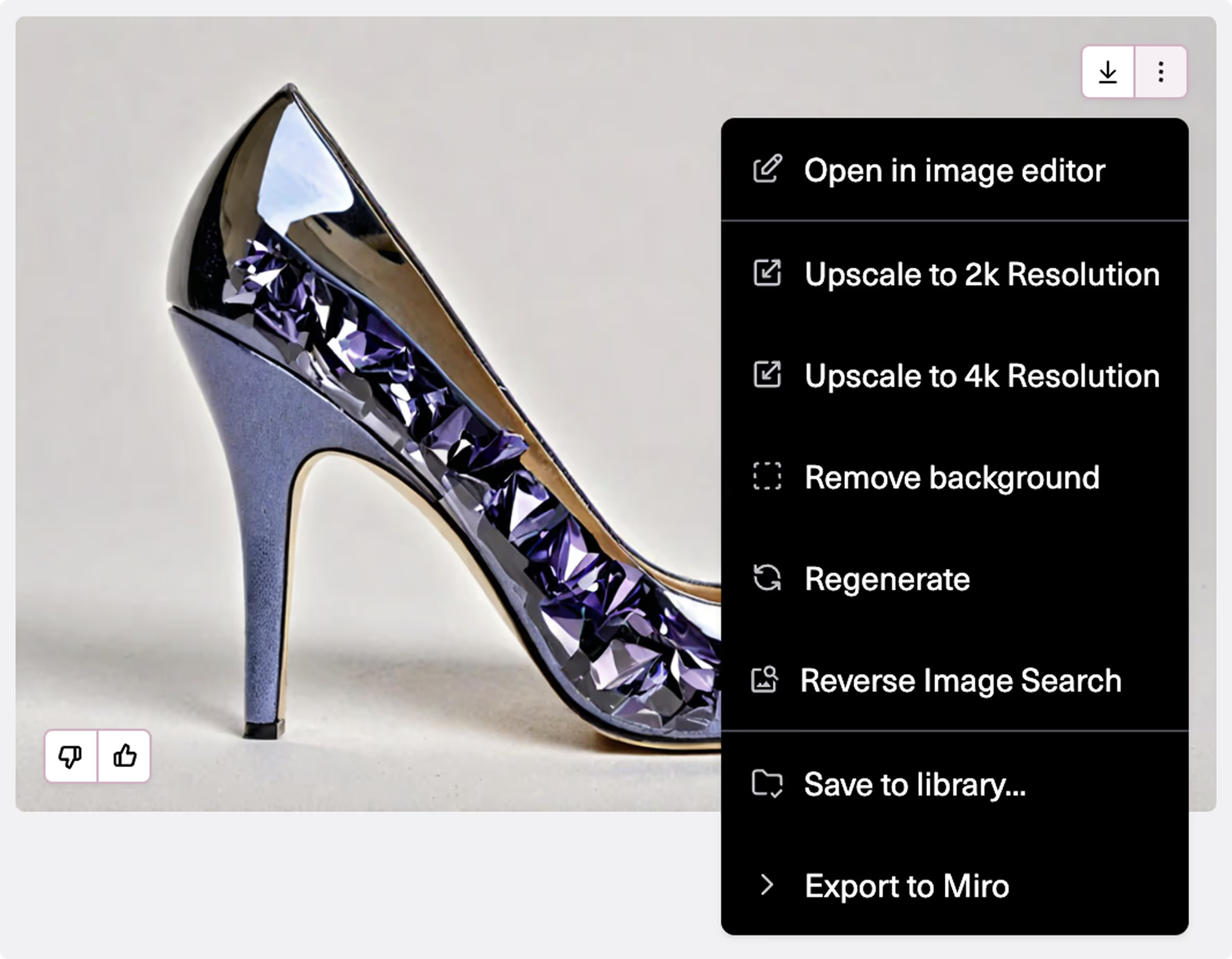Apply Unconventional Material
Visualize novel materials on garments

Select Tool
Add a Product Image
Upload your Product Image - the garment or item to which the swatch will be applied.
The Enforce Silhouette slider determines how closely the shape of the clothing output resembles the input. The default is set lower than in the other Tools to allow the Raspberry AI platform to generate functional material from unconventional inputs. Increase to get more details from the original Product Image. Decrease to get less.
Add a Material
Add the material you want to apply to the garment.
The Mix Slider controls how much each image influences the output. Dragging it left, toward the Product, keeps more details from the original garment such as trims and materials. Dragging it right applies the new swatch more broadly across the garment, increasing its impact on the final output.
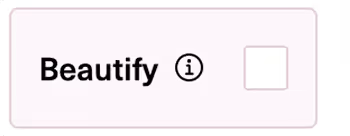
The Beautify Checkbox may improve and refine the output quality. However, it increases generation time, and may reduce silhouette adherence. We suggest trying to generate with this off, and then clicked on to compare.
Click Generate
You will receive four outputs and they all will have a similar shape and structure to the original product, with the unconventional material adjusted to be functional.
Save Options
Use the download arrow to access export options for your image.
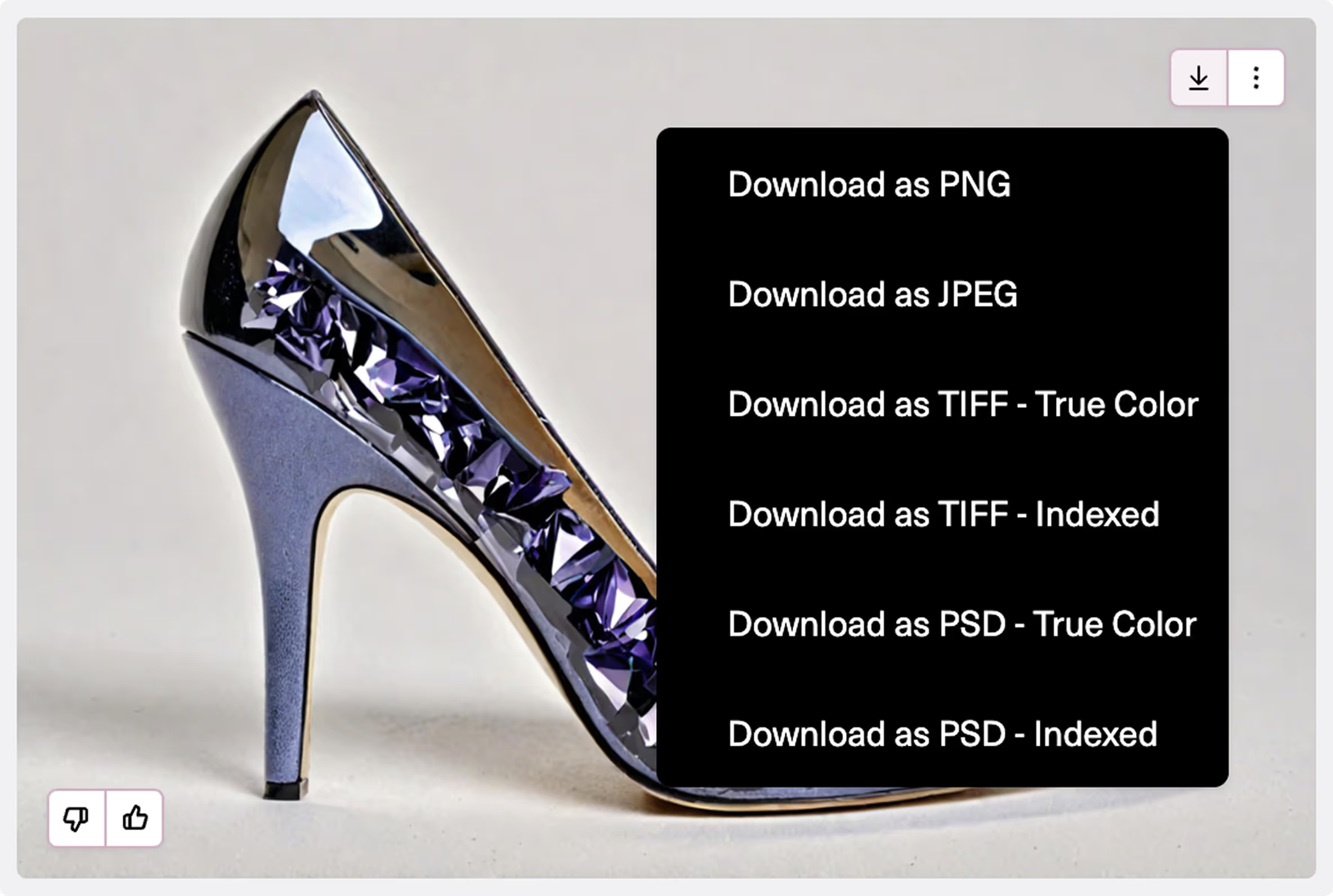
Click the three dots next to it for additional tools to continue editing your image.