Lifestyle Photography
Get creative with models, backgrounds, and surroundings.


Select Tool
If not already selected, choose Lifestyle Photography from the model selection dropdown at the top of the Create module.
Write a Prompt
Clarity and Precision
Tone
Inspiration:
Describe the Scene
We recommend prompts at least 5 words long. Describe exactly what you would like to see.
Writing a prompt in Lifestyle Photography
Prompt Examples

Don’t forget the shoes! Describing shoes in detail is the best way to get a full body shot.












- Lifestyle Photography can also be used to create scenes without any models present.
- Be explicit about the absence of humans in your prompt. Include phrases like “no people”, “no human presence”, or “uninhabited”.
- Describe the environment in detail, focusing on objects, landscapes, or structures.
- Avoid terms that could imply a human presence: words like “bustling”, “active”, or “crowded” can unintentionally add human figures to your scene.
- Words like “quiet” and “peaceful” can help reinforce the absence of humans in your scene.

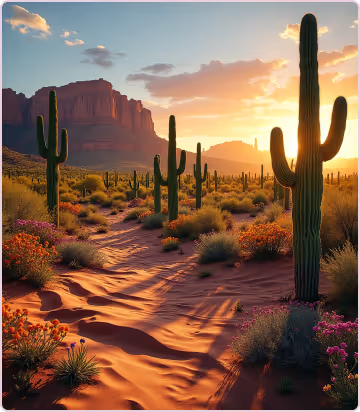

Add a Reference Image
Upload Reference Image
Adding reference images is optional. Raspberry AI will use the image as a guide to create your scene, referencing the pose, clothing, aesthetic, and overall look.
Adjust the Similarity slider so the image isn’t simply duplicated.
Uploading a reference image
Describe Image
You can also use a Reference Image, click Describe Image to get a description and delete the Reference Image.
Generating a prompt using Describe Image
Adjust Presets
Presets allow you to adjust the mood, depth, and lighting dynamics of your scenes. Choosing presets before generating can help guide your prompt to generate outputs closer to your desired look.
Choosing presets
Perspective
Helps users change the angle and depth of a scene by mimicking different camera lenses or viewpoints. These are useful for emphasizing certain aspects of a model’s appearance, garments, or accessories.
Lighting
Helps users transform the illumination in images. You can achieve effects like soft, diffused lighting or higher-contrast, dramatic settings. This works best for interior scenes.
Save Options
Use the download arrow to access export options for your image.

The three dots next to the download arrow hold many options you can choose to keep working on your image.
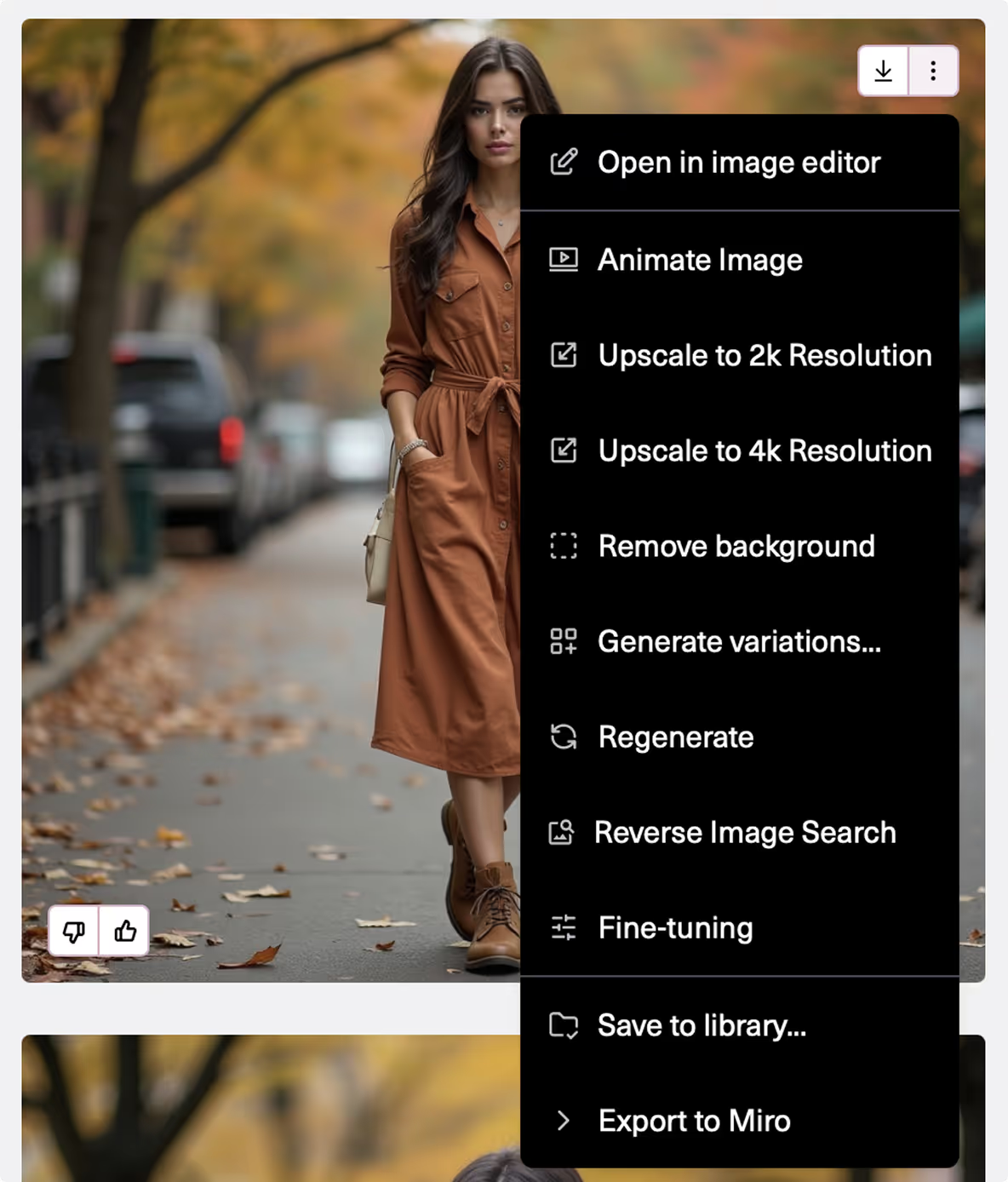
Fine-tuning
Located in the three dots, you have the option to Fine-tune your image. This allows you to make slight adjustments to your chosen image.
Fine-tuning image






