Character Consistency
Maintain identity of facial characteristics by using a Character in Sketch to Render
When your Sketch to Render input has a head/face, Raspberry will randomize facial features in output.
Character Consistency in Sketch to Render allows you to maintain consistent features of a chosen character.
The AI will use the character’s face when generating the outputs.
Select Tool
Add a Reference Image and Write a Prompt
Add your 2D reference sketch, and choose if your sketch is black and white, or color guided - a sketch with color. This should be the Reference Sketch, NOT your desired output.
Choose the desired output format. Ghost Mannequin will create a body shape, while Flat lay will render the product flat as if you are taking a picture from above of a product laid flat on a table.
Sketch Influence is set at a default of 95%, this denotes how closely the renders will follow the sketch. 95 - 100% leads to the most accurate results.
Write a prompt, specifying the color, material, and design in detail.
See Sketch to Render Help doc for in-depth instructions on how to use this tool.
Upload Character Consistency Image
Uploading a Character Consistency Image is optional.
Upload image of your chosen character in JPEG or PNG format.
Your character can be an AI model generated in Raspberry or can be a photograph.
The face of the character should be clear, front-facing, and ideally large.
Crop your image to feature the face.
Choosing the Right Character Consistency Reference Image:
If you select a character, the AI will use the character’s face when generating the design.
Make sure the face of the character is clear, front-facing and, ideally, large.
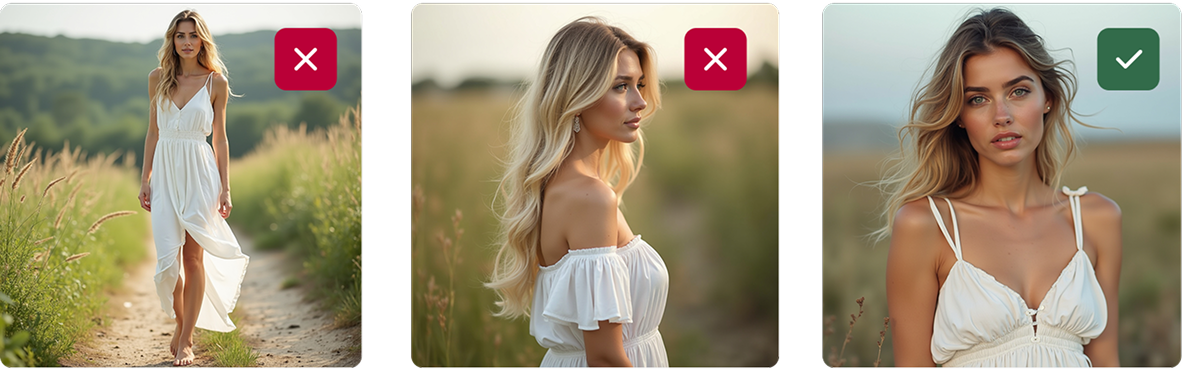
Choosing the Right Sketch Input:
This feature works with sketches that have a head and/or a face.
Inputs can be black and white or color, full length or cropped.

Character Consistency does not work for sketches that do not have a head and/or face.

Click Generate
Click Generate to see results.





