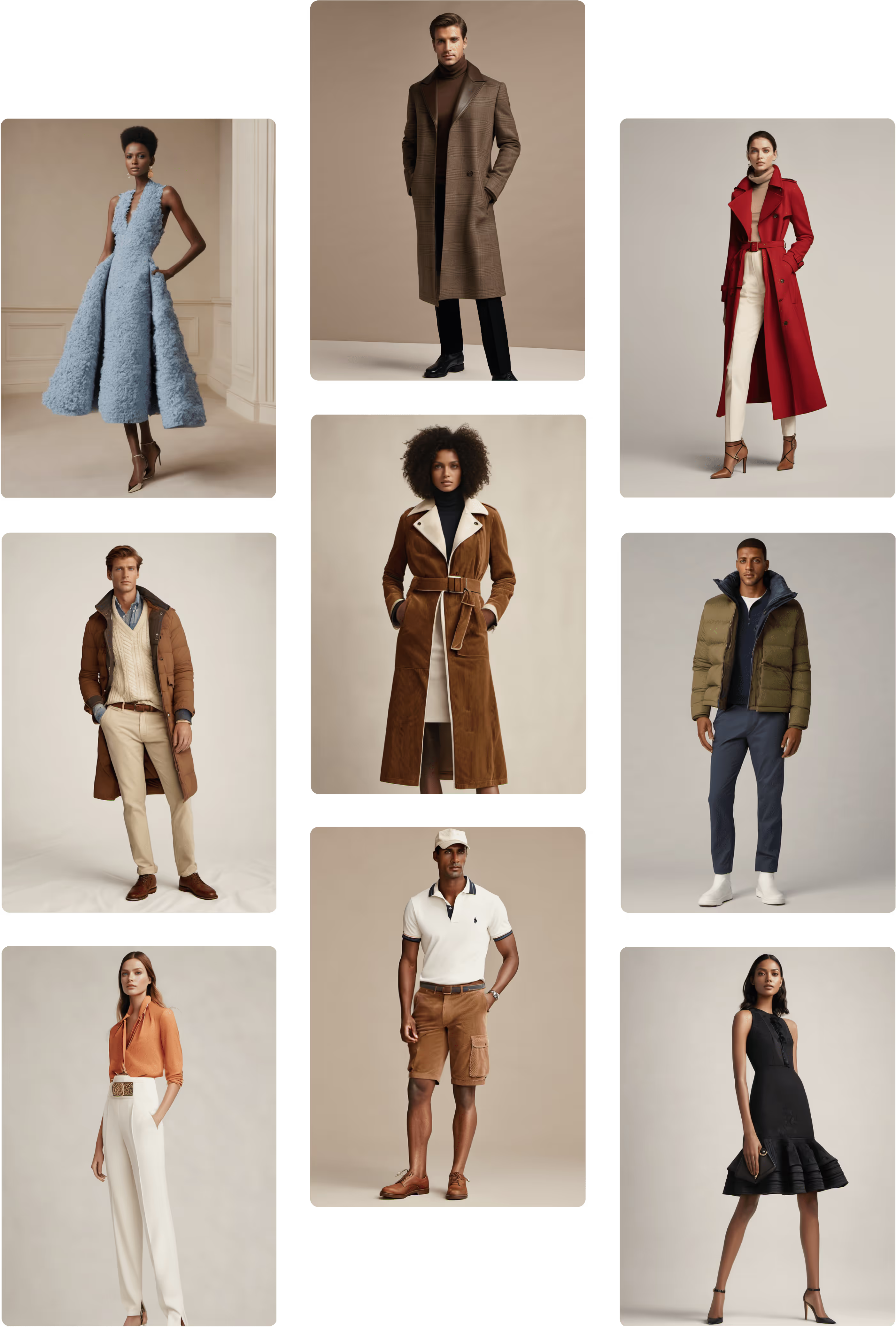AI Graphics and Placement Prints
Standout graphics in record time
Graphics are more than embellishments, they’re brand identity.
Instantly create high-quality graphic illustrations and placement prints in any style. Perfect for logos, artwork, or motifs you want positioned precisely on apparel or accessories.


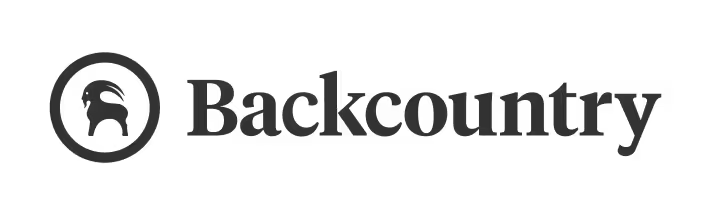





















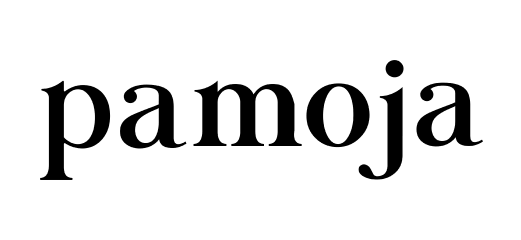






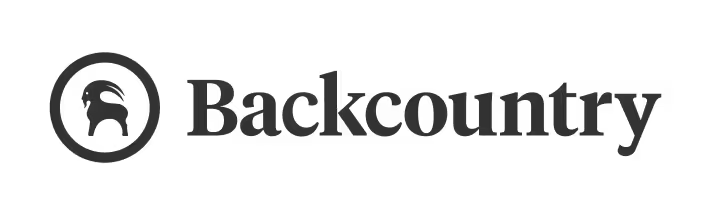





















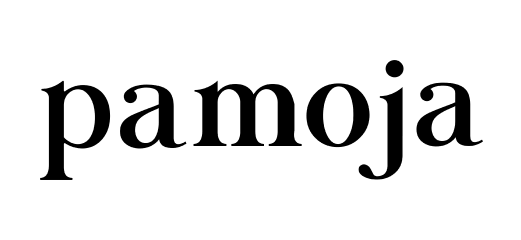




Own your brand and identity
Graphics define who you are and elevate your storytelling.
Raspberry brings logos, motifs, and artwork into context. Preview how designs appear across tees, outerwear, bags, and more, helping your team make faster, more confident creative decisions.
You now can get catalog-ready images in minutes and accelerate time-to-market for new collections.
Ready for market graphics
Unlike moodboards or sketches, the outputs are production-ready. Generate scalable vector graphics and placement-ready prints you can send directly into sampling and manufacturing—reducing revisions, ensuring consistency, and speeding up time to market.
Extended capabilities

Style Presets
Jumpstart your creativity with preset styles that adapt your graphics into different aesthetics—whether it's more minimalist, bold, or artistic. Learn more.

Reference Image
Guide your designs with a visual anchor. Upload a reference image to inspire the look, feel, or exact replication of your graphics. Perfect for reimagining past bestsellers, aligning with brand assets, or experimenting with new styles..
Frequently asked questions
What are Graphics and Placement Prints in Raspberry AI?
Graphics and Placement Prints allows you to create illustrative artwork and placement prints in a wide range of styles. From logos and motifs to bold graphic illustrations, you can position your designs precisely on apparel or accessories, ensuring your brand identity shines through every product. Learn more.
What’s the difference between Prints and Patterns and Graphics and Placement Prints in Raspberry?
Prints and Patterns focus on creating seamless, repeatable designs for fabrics or surfaces. They’re ideal for full garments, textiles, or accessories where the pattern needs to tile perfectly.
Graphics and Placement Prints focus on standalone artwork, logos, motifs, or illustrations that are positioned precisely on apparel or accessories. They’re perfect for brand storytelling, highlighting design elements, or creating visually impactful placements.
How do I get started with creating a graphic or placement print?
Clarity and precision are key.
- Include the desired style (e.g., “cartoon illustration,” “sketch,” “pixel art”).
- Specify core elements like subject, colors, or background.
- Write exact text if needed and double-check spelling.
- Avoid command words like add, create, or transform. Instead, describe what you want to see.
- Repetition helps reinforce key details.
- We recommend prompts of at least 5 words.
Can I export my graphics and placement prints in vector format?
Yes. You can export to Adobe SVG, which vectorizes the graphic for editing in Illustrator — ideal for production-ready artwork.
What save and edit options for Graphics and Placement Patterns are available?
After generating, you can:
- Open in Image Editor to refine the print even more
- Upscale Resolution (to 4K)
- Generate Variations using your chosen print as a reference
- Remove Background if applied to a mockup
- Export as Adobe SVG for vector editing
- Save to Library in your Raspberry workspace
Can Graphics and Placement Prints be used for production?
Absolutely. The generated outputs are high-quality and placement-ready. You can export files in formats suitable for production workflows, ensuring your graphics can be directly applied to apparel, accessories, or merchandising materials.
What if my Graphics and Placement Prints output doesn’t look right the first time?
Try rephrasing your prompt with more descriptive detail—colors, motifs, style, or mood. Repetition in your prompt helps the AI capture essential elements. You can also add a reference image to guide the generation, especially if you want the AI to closely follow an existing design.
How do I add or refine my graphic after generating it?
Once your graphic or placement print is generated, open it in the Edit module. Here you can:
- Position the graphic precisely on your apparel or accessory mockup.
- Resize, rotate, or scale the design to fit your intended placement.
- Adjust colors, opacity, or effects to fine-tune the look.
- Layer multiple graphics for complex designs or motifs.
- Remove backgrounds if needed for clean overlays.
These built-in tools let you go from concept to production-ready placement without leaving Raspberry AI, making it fast and simple to iterate or finalize your designs.
Sign up for our newsletter.
We’re constantly enhancing our product. Stay informed with the latest updates.
Featured in






Experience your first AI fashion videoshoot
Discover the future of fashion with stunning e-commerce ready videos at the tip of your fingers.